Federated Learning on Android Smartphones
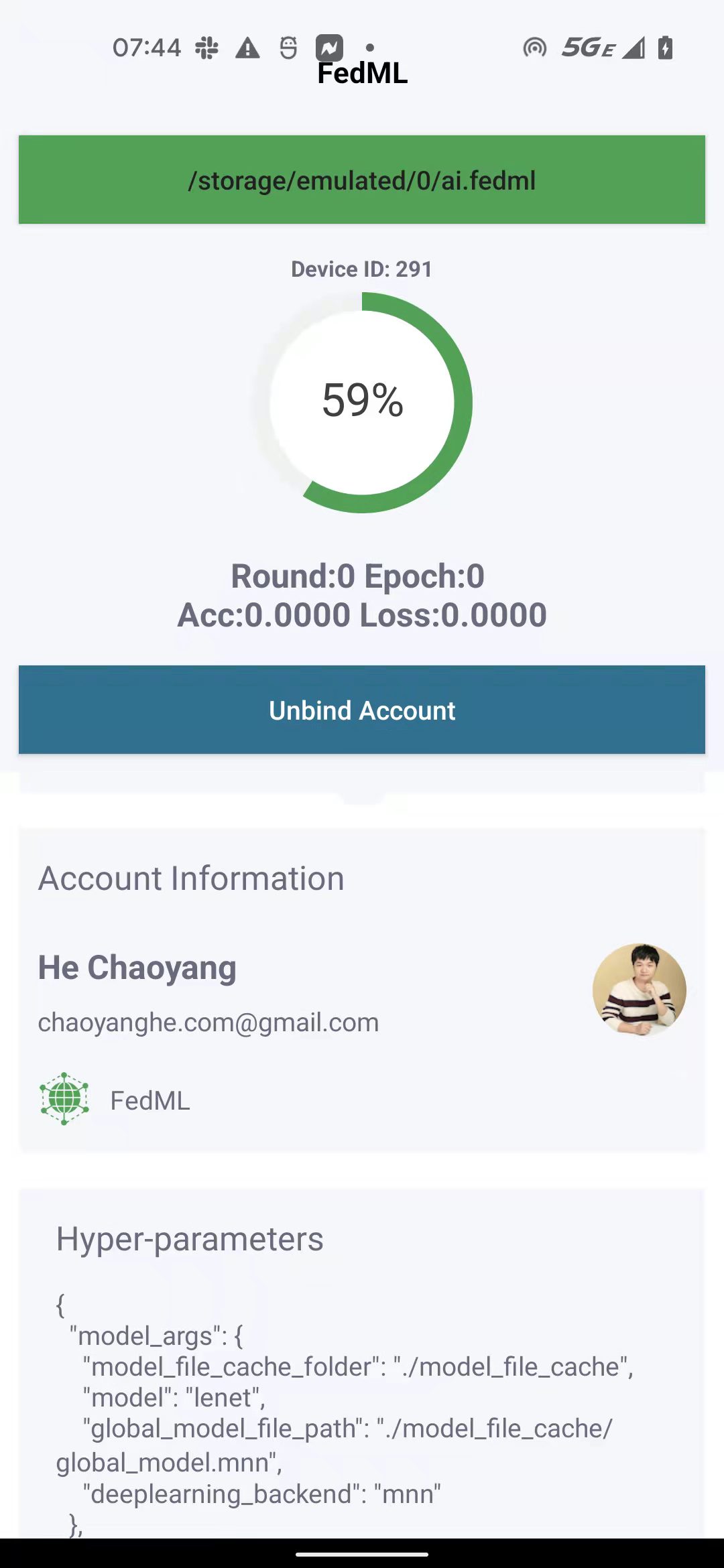
This example will guide you to work through how to run federated learning on Android smartphones. The code for this example locates in the following two paths:
Android Client (App) and SDK: https://github.com/FedML-AI/FedML/tree/master/android
- Android SDK layer (Java API + JNI + So library): https://github.com/FedML-AI/FedML/tree/master/android/fedmlsdk
- MobileNN: FedML Mobile Training Engine Layer (C++, MNN, PyTorch, etc.): \ https://github.com/FedML-AI/FedML/tree/master/android/fedmlsdk/MobileNN \ https://github.com/FedML-AI/MNN \ https://github.com/FedML-AI/pytorch
Python Server: https://github.com/FedML-AI/FedML/tree/master/python/examples/federate/quick_start/beehive
The software architecture design for Android App/SDK is illustrated in the figure below.
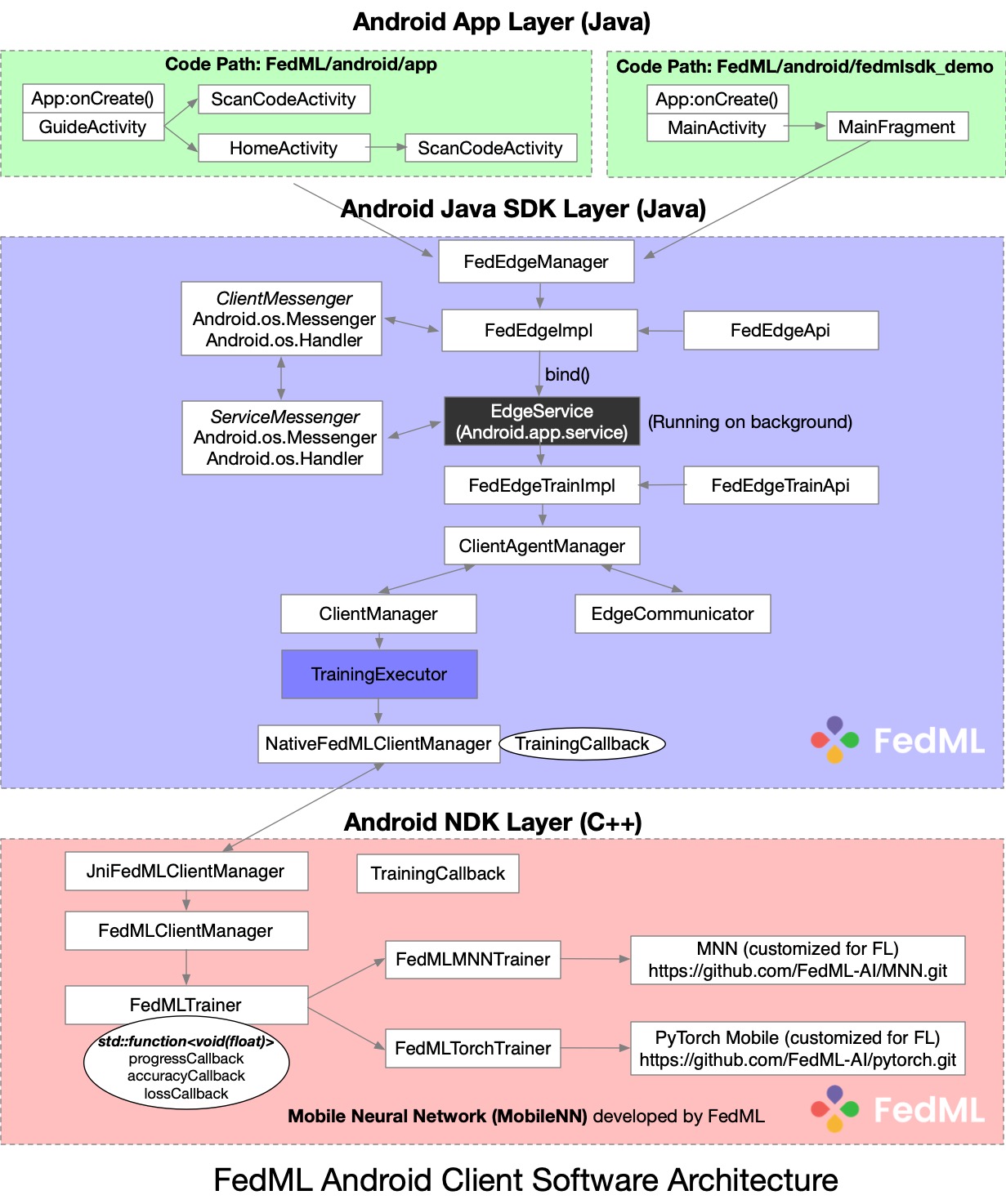
Next show you the step-by-step user experiment of using FedML Beehive.
1. Setup Environment and Run Android App or Android Demo
1.1 Android Installation
- Step 1: Install Android Studio - https://developer.android.com/studio/install
- Step 2: Setup Android SDK \ https://developer.android.com/about/versions/12/setup-sdkhttps://developer.android.com/studio/releases/platforms (we are using API 32 starting from August 2022)
- Step 3: Setup Android NDK and CMake - https://developer.android.com/studio/projects/install-ndk
1.2 Compile and Build
- Clone customized MNN library (https://github.com/FedML-AI/MNN) into
FedML/android/fedmlsdk/MobileNN/MNN(shown as below)
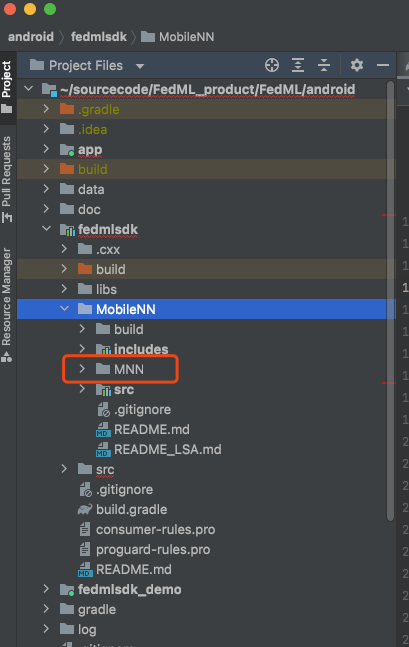
- Compile and Build Android NDK layer by clicking "Make Project"
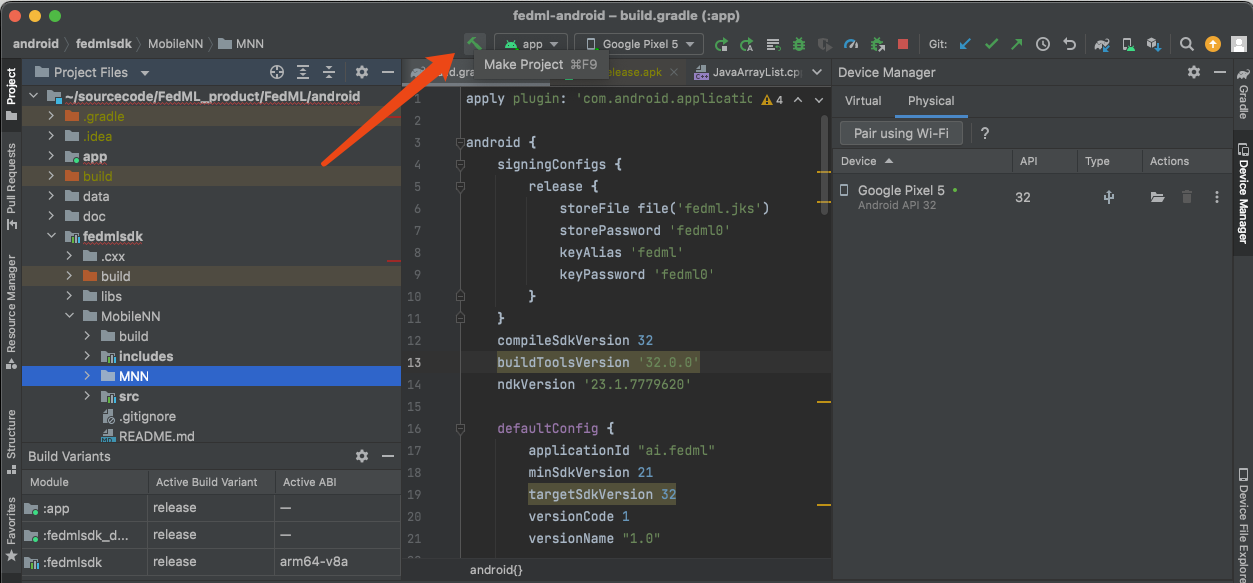
- Start to run if your Android smartphone is connected properly.
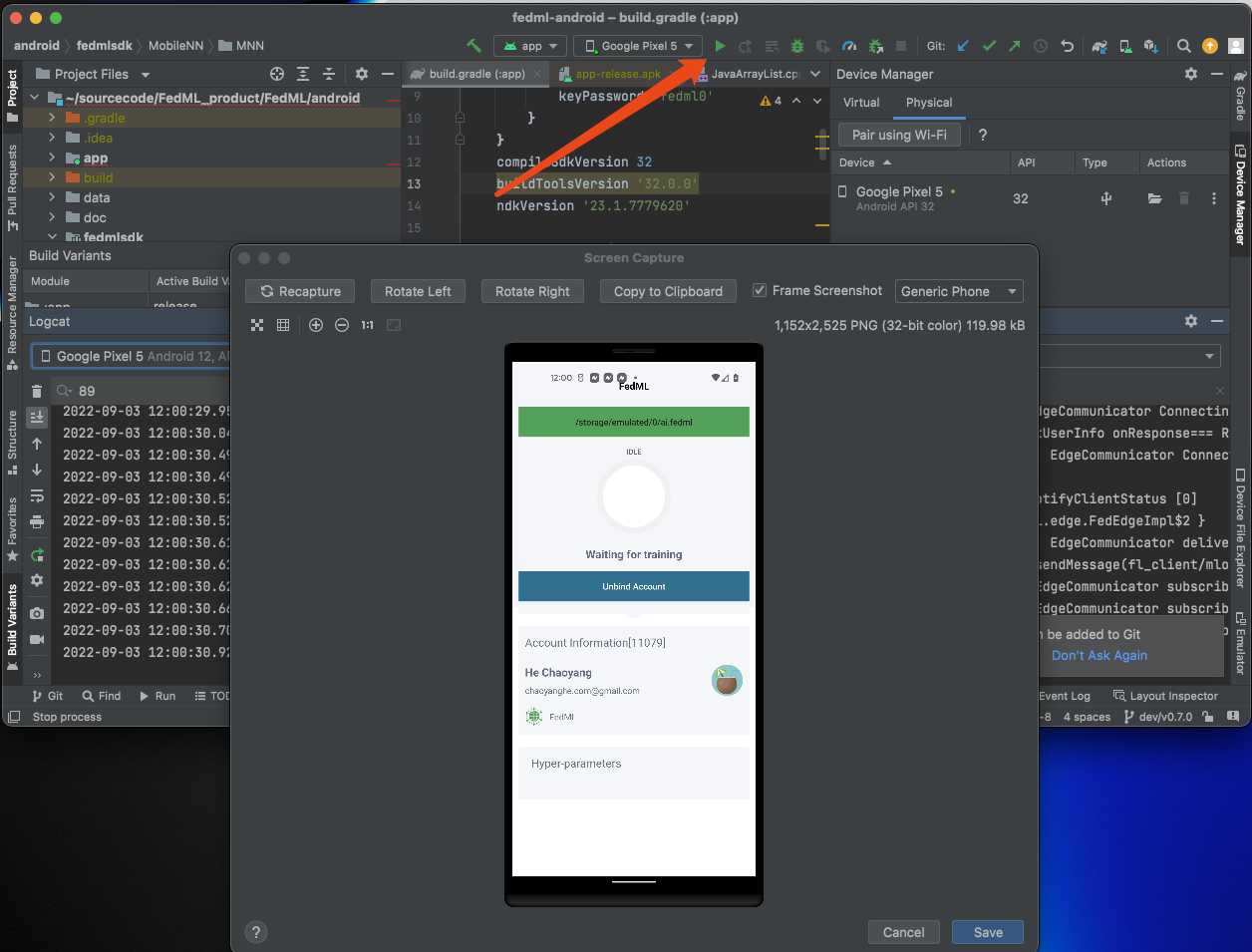
2. Bind FedML Android App to TensorOpera AI Platform
This section guides you through 1) installing Android Apk, 2) binding your Android smartphone devices to TensorOpera AI Platform, and 3) set the data path for training.
2.1 Connect Android App with TensorOpera AI Platform
After installing FedML Android App (https://github.com/FedML-AI/FedML/tree/master/android/app), please go to the MLOps platform (https://TensorOpera.ai) - Beehive and switch to the Edge Devices page, you can see a list of My Edge Devices at the bottom, as well as a QR code and Account Key at the top right.
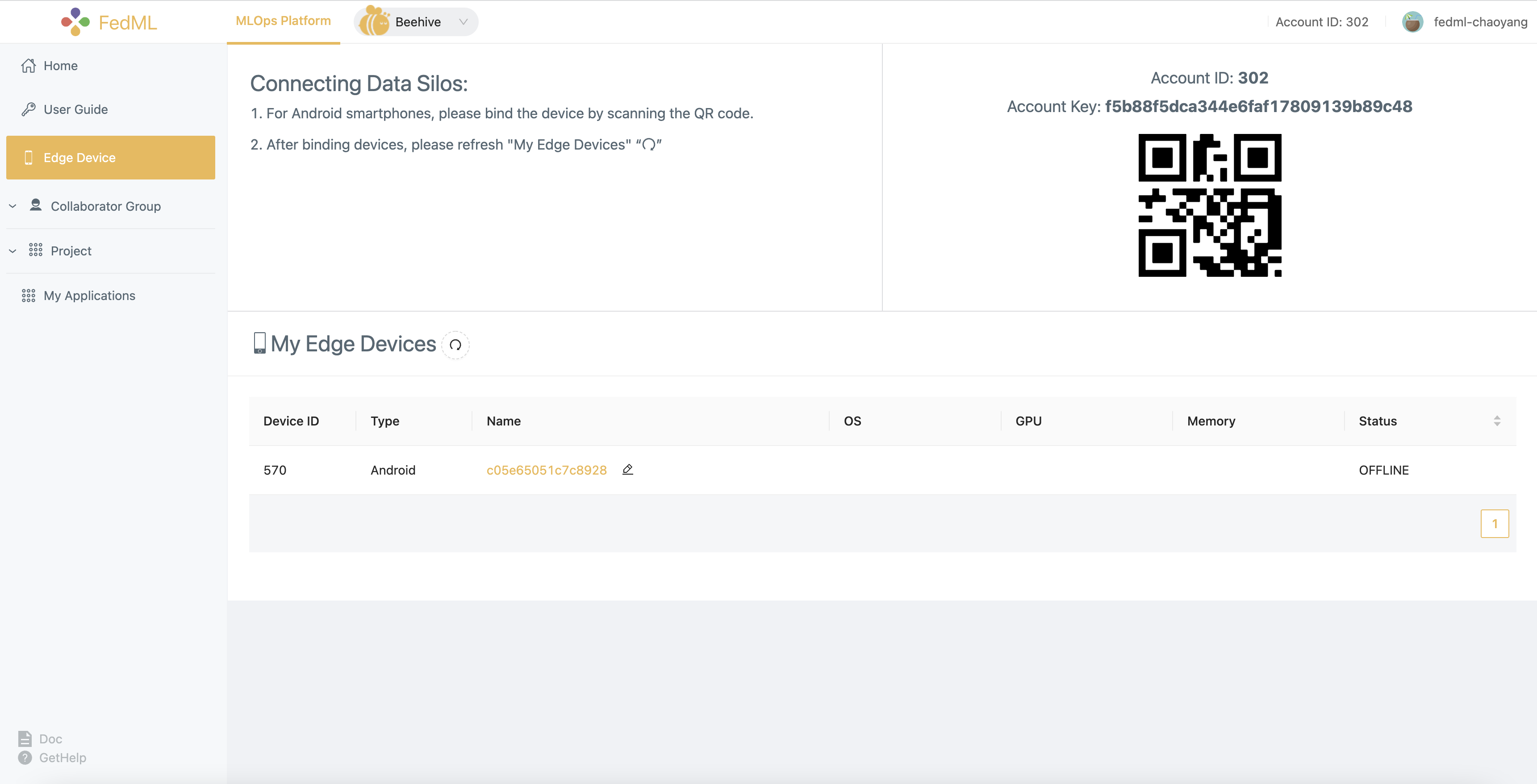
You can also see the binding devices in My Edge Devices list on the web page.
3 Install Synthetic Data and Set the Data Path
3.1 Transferring data to mobile devices
You can download the required data and transfer it to the specified directory of the device with the following command:
# under `FedML/android/data` folder
bash prepare.sh
prepare.sh is as follows:
MNIST_DIR=mnist
CIFAR10_DIR=cifar10
ANDROID_DIR=/sdcard/ai.fedml
rm -rf $MNIST_DIR
mkdir $MNIST_DIR
wget http://yann.lecun.com/exdb/mnist/train-images-idx3-ubyte.gz -P $MNIST_DIR
wget http://yann.lecun.com/exdb/mnist/train-labels-idx1-ubyte.gz -P $MNIST_DIR
rm -rf $CIFAR10_DIR
rm -rf cifar-10-binary.tar.gz
wget wget https://www.cs.toronto.edu/~kriz/cifar-10-binary.tar.gz
tar -xzvf cifar-10-binary.tar.gz
mv cifar-10-batches-bin $CIFAR10_DIR
adb push $MNIST_DIR $ANDROID_DIR
adb push $CIFAR10_DIR $ANDROID_DIR
The MNIST dataset folder and the CIFAR-10 dataset folder can be moved to /sdcard/ai by running the above script.
3.2 Set the Data Path
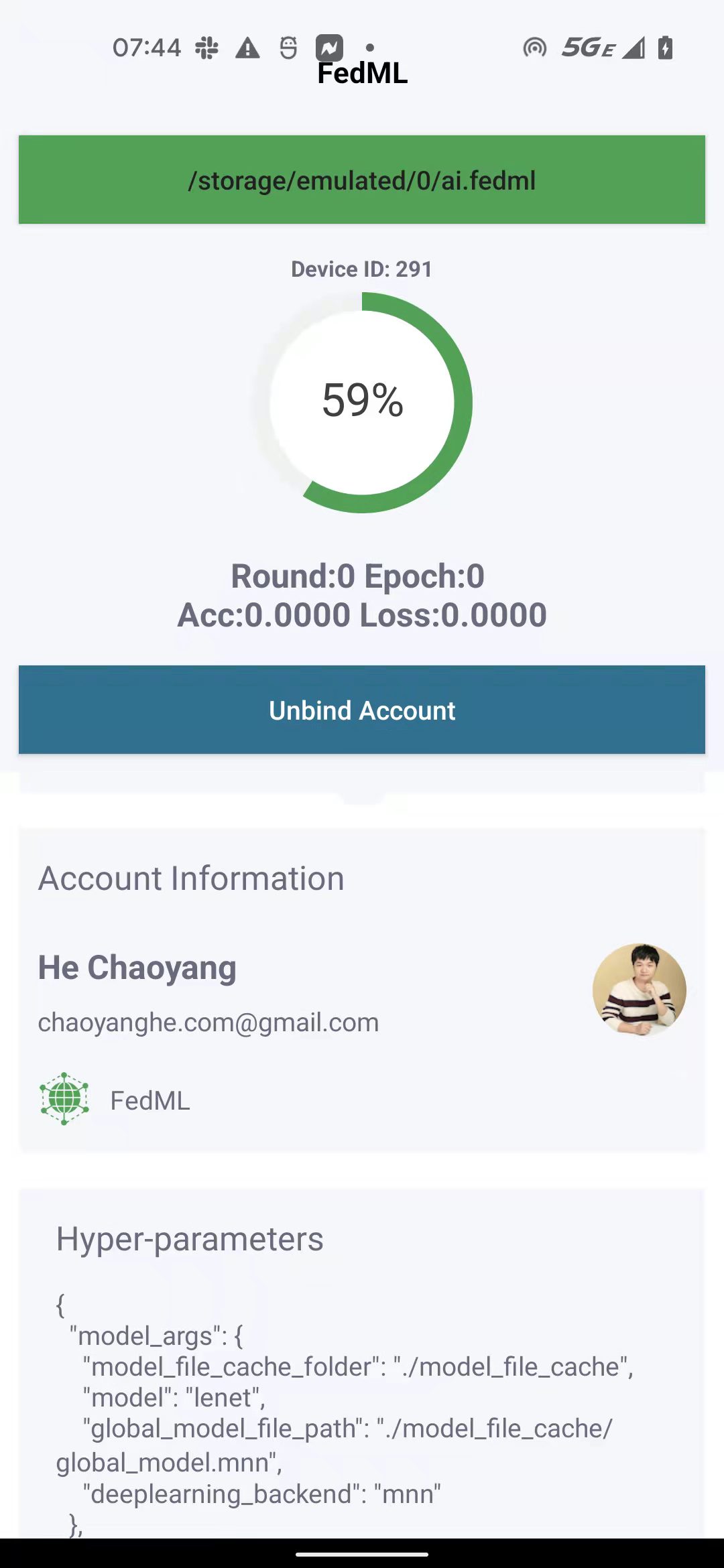
To set data path on your device, click the top green bar. Set it as the path to the corresponding dataset moved to the Android device (find the folder name starting from ai.fedml).
3. Deploy FL Server
Create an account at TensorOpera AI Platform (https://TensorOpera.ai)
Run local test fo
Build Python Server Package and Upload to TensorOpera AI Platform ("Create Application")
Our example code is provided at: [https://github.com/FedML-AI/FedML/tree/master/python/examples/federate/quick_start/beehive]https://github.com/FedML-AI/FedML/tree/master/python/examples/federate/quick_start/beehive)
1) First, you need to have sanity check of this example to make it bug free. By default, the server code example is bug free.
Note that this example relies on MNN library (https://pypi.org/project/MNN/). It can only support python 3.7. So make sure to test this server code example under python 3.7 environment.
2) Second, please build the server package by running the following command:
bash build_mlops_pkg.sh
After correct execution, you can find the package server-package.zip under mlops folder.
3) Then you need to upload the server-package.zip package to TensorOpera AI Platform as the UI shown below.
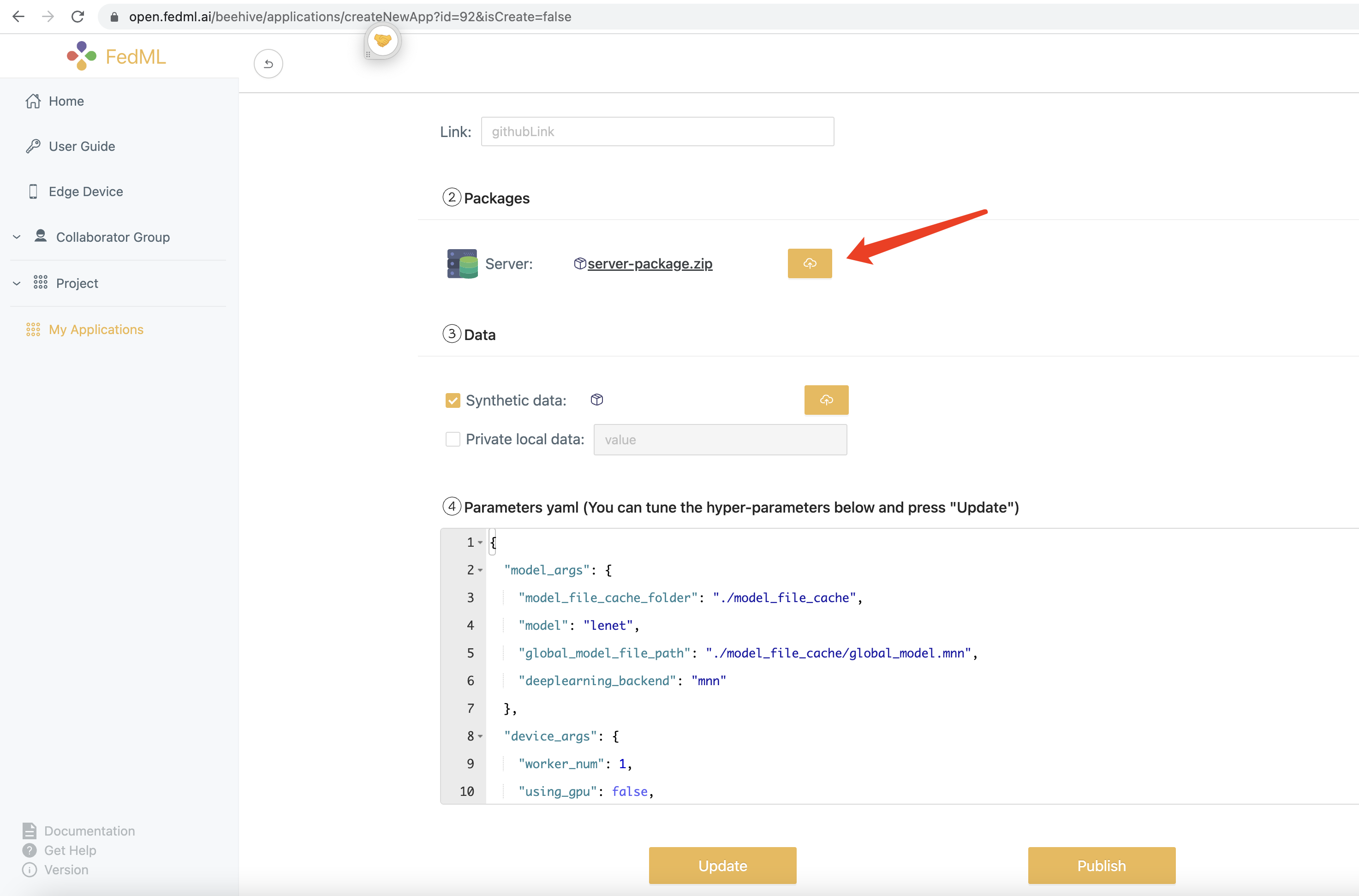
- Launch the training by using TensorOpera AI Platform (https://TensorOpera.ai)
Steps at MLOps: create group -> create project -> create run -> select application (the one we uploaded server package for Android) -> start run
On the Android side, you will see training status if every step works correctly.
4. Get Started with Integrating Android SDK for Your Host App
android/fedmlsdk_demo is a short tutorial for integrating Android SDK for your host App.
- add repositories by maven
maven { url 'https://s01.oss.sonatype.org/content/repositories/snapshots' }
- add dependency in build.gradle
check android/fedmlsdk_demo/build.gradle as an example:
implementation 'ai.fedml:fedml-edge-android:1.1.0-SNAPSHOT'
- add FedML account id to meta-data in AndroidManifest.xml
check android/fedmlsdk_demo/src/main/AndroidManifest.xml as an example:
<meta-data android:name="fedml_account" android:value="208" />
or
<meta-data android:name="fedml_account" android:resource="@string/fed_ml_account" />
You can find your account ID at FedML Open Platform (https://TensorOpera.ai):
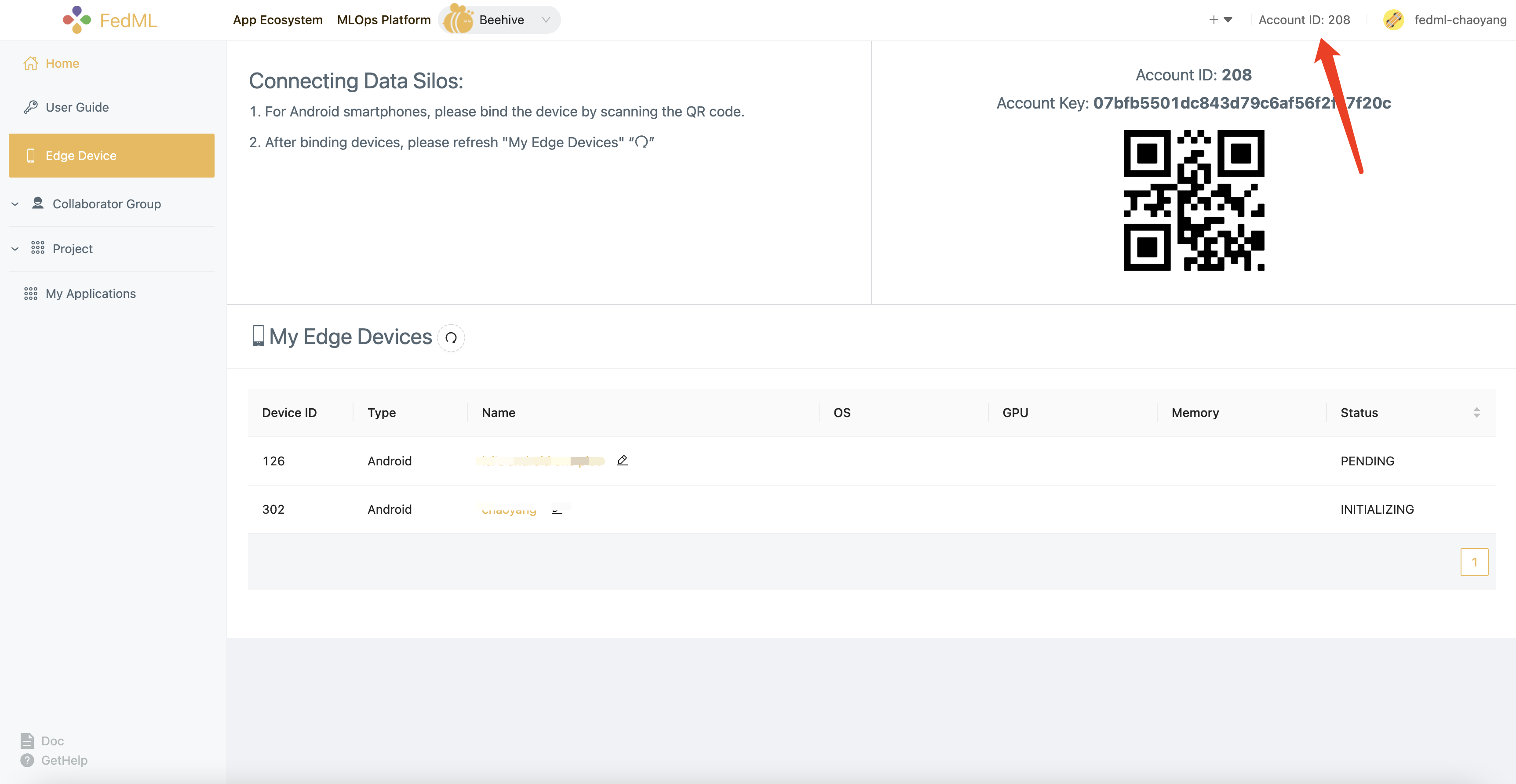
- initial FedML Android SDK on your
Applicationclass.
Taking android/fedmlsdk_demo/src/main/java/ai/fedml/edgedemo/App.java as an example:
package ai.fedml.edgedemo;
import android.app.Application;
import android.os.Handler;
import android.os.Looper;
import ai.fedml.edge.FedEdgeManager;
public class App extends Application {
private static Handler sHandler = new Handler(Looper.getMainLooper());
@Override
public void onCreate() {
super.onCreate();
// initial Edge SDK
FedEdgeManager.getFedEdgeApi().init(this);
// set data path (to prepare data, please check this script `android/data/prepare.sh`)
FedEdgeManager.getFedEdgeApi().setPrivatePath(Environment.getExternalStorageDirectory().getPath()
+ "/ai.fedml/device_1/user_0");
}
}
5. Android SDK APIs
At the current stage, we provide high-level APIs with the following three classes.
- ai.fedml.edge.FedEdgeManager
This is the top APIs in FedML Android SDK, it supports core training engine and related control commands on your Android devices.
- ai.fedml.edge.OnTrainProgressListener
This is the message flow to interact between FedML Android SDK and your host APP.
- ai.fedml.edge.request.RequestManager
This is used to connect your Android SDK with TensorOpera AI Platform (https://TensorOpera.ai), which helps you to simplify the deployment, edge collaborative training, experimental tracking, and more.
You can import them in your Java/Android projects as follows. See https://github.com/FedML-AI/FedML/blob/master/android/fedmlsdk_demo/src/main/java/ai/fedml/edgedemo/ui/main/MainFragment.java as an example.
import ai.fedml.edge.FedEdgeManager;
import ai.fedml.edge.OnTrainProgressListener;
import ai.fedml.edge.request.RequestManager;
Need More Help?
Join the Community:
Slack: https://join.slack.com/t/fedml/shared_invite/zt-havwx1ee-a1xfOUrATNfc9DFqU~r34w
Discord: https://discord.gg/9xkW8ae6RV